MoneyWorks Manual
Logging in when you Open a document
When a document has the Password Protect option set you must supply a user name (and password, if one has been specified), every time you Open or Connect to the document. In this situation, the Log In dialog will appear
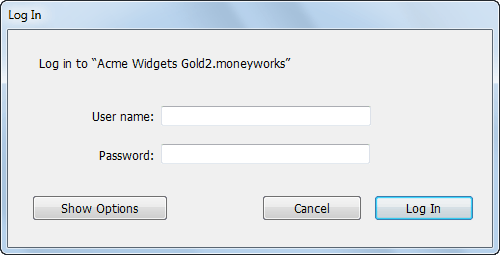
- In the User Name field type your user name or initials
MoneyWorks will remember the last user name you logged in with on this computer and enter it for you.
- In the Password field, type your password
Note: User Names and passwords are case-insensitive in MoneyWorks.
Note: If your password is stored in your keychain (Mac) or your Vault (Windows) and this is unlocked, your password will be entered for you when you tab out of the User name field. If your keychain/vault is locked, MoneyWorks will invite you to unlock it. If your User Name was also pre-entered for you then there’s nothing to do - just click Log In.
Additional options are available if you click Show Options
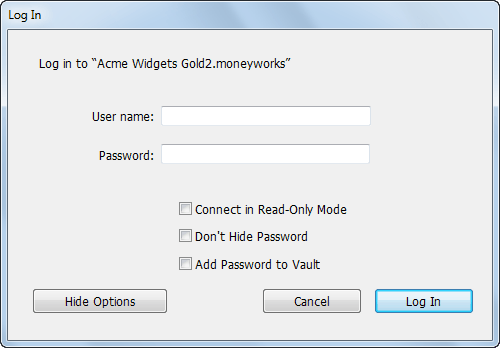
Connect in Read Only Mode This opens or connects to the document with read-only privileges. You will not be able to make changes. Note that this is not the same as opening a read-only document (one that is locked or stored on a read-only volume), since the file will still be updated and some changes may be made automatically by MoneyWorks—such as creating recurring transactions.
Don’t Hide Password This makes the text in the Password field readable (instead of •••• or ****). Use this option to check that you are typing what you think you are typing, for example if a log in fails due to an incorrect password. If you get unexpected characters showing when you try to type your password, check carefully that there is not a book resting on your keyboard and that none of the keys on your keyboard are stuck down.
Add Password to Keychain/Vault Click this if you want to store the password you have typed in your keychain (Mac) or vault (Windows). The password will be associated with the document you are opening and the user name you have typed.
- Click Log In
The document will open.
Now that you are logged in, MoneyWorks will enforce any privileges, or rather, lack of privileges that you might have. If you try to perform any operation that is not allowed in your privileges list, you will get a message informing you that you do not have privileges for the operation.