MoneyWorks Manual
Document File Size
As you work with your document, adding transactions, customers and so forth, the size of your document will increase. The size will be roughly determined by the amount of information stored in the document. Most MoneyWorks documents are less than fifty megabytes, but (if you have a lot of information), there is no reason why your document size can’t expand to a couple of gigabytes or more1.
There are two ways of restricting the size of your document:
Purging: Use the Purge feature in the period maintenance to remove transactions from old periods. The space taken by these old transactions will be used by new transactions, so your document size will not grow unduly until all the space used by the old transactions is reused — See Purging a Period.
Unless your transaction volume is unusually large, you should not need to purge for several years.
Compacting: When you have purged you can release the space taken by the purged transactions and hence reduce the file size. This will make opening and saving faster.
Note: You cannot compact a file if you are Datacentre or MoneyWorks Now client. Instead, save a backup of the file to your local hard drive using File>Save a Backup As..., then open that backup file and follow the instructions below (and, having compacted the file, upload it back to the server again if need be).
To compact a file:
- Choose File>Save a Copy As
The Save a Copy As window will be displayed.
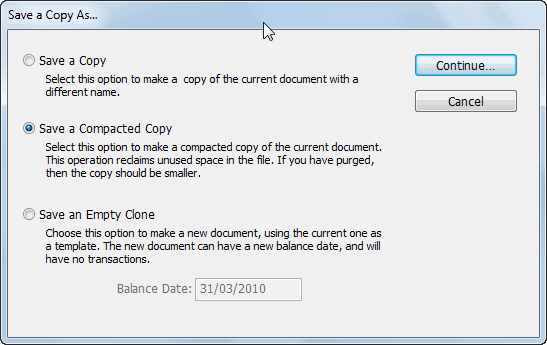
- Set the Save a Compacted Copy option and click Continue
The standard File Creation dialog box will open.
- Type in the name of the compacted file and click Save
The name must not be the same as the current file.
A new, compacted file will be created with the new name—this may take some time. This operation is only worthwhile if you have purged a period or otherwise deleted a large number of records.
1 The maximum size for a MoneyWorks document is 4 Gigabytes. ↩