MoneyWorks Manual
Associating Departments with Accounts
Departments cannot directly be associated with general ledger accounts. Instead you associate a Department Group with the account—the account is then automatically split into separate accounts (subledgers), one for each group. We call this departmentalising an account.
To Departmentalise an Account
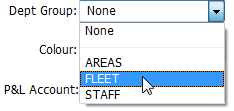
When you departmentalise an account, it is split into a set of subledgers, one subledger for each department in the group. As the account itself no longer exists as a single entity, its balances are transferred to one of the subledgers. The change will be recorded in the Log File.
To assign the new group to the account:
- Double-click the account to be changed in the Accounts list
The Account entry window is displayed.
- Choose the Group from the Dept Group pop-up menu
- Click OK in the Account window to make the change (or Cancel to discard)
MoneyWorks Gold splits the account into sub-ledgers, one for each department in the chosen department group. Because you are splitting an existing account, MoneyWorks will need to know into which of the new subledgers to place any existing balances and transactions. It will prompt you to choose:
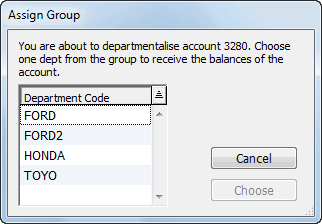
- Select the department to which to transfer existing balances and transaction
All transactions, including posted transactions, that use the account are changed to reflect this, so that detail lines for the account will now include the nominated department code. This may take some time.
If necessary, you can use a journal to redistribute the balances for the departments in the new group once the changeover is completed. Alternatively you may want to have a special “general” department in the group whose sole function is to take on the historic balances.
Removing a Group Assigned to an Account
To “undepartmentalise” a departmentalised account, you disassociate the account’s department group from the account. This causes all the subledgers in the account to be consolidated into the account itself.
All transactions that use the account, including posted transactions, will be modified to reflect the fact that the account no longer has departments. The change will also be recorded in the Log File.
To Undepartmentalise an Account:
- Double-click the account that you want to change in the Accounts list
The Account entry window is displayed.
- Choose None from the Dept Group pop-up menu
You will be asked for confirmation.
- Click Yes to remove the group
- Click OK to save this change to the account
Historic balances from the sub-ledgers for each of the departments in the group are consolidated into a single account code. The department code suffixes will be removed from the detail lines of any transactions. This process may take some time.
Changing the Dept Group of an Account
Changing an account from one Departmental Group to another is a two step operation.
- Modify the account to remove the existing department group as previously explained
- Modify the account again and assign it the new department, as explained above